Hello, there are you looking for the Realme Flash Tool latest version for windows? If yes then you have landed at the right place.
In this comprehensive guide, I will not only provide you the direct download link of the Realme Flash tool but I will also provide the complete procedure of using this tool for flash firmware on your Realme smartphone.
From the name of the tool, you can easily understand it’s a tool or software that is specially designed for Realme devices. With the help of this flash tool, you can Flash Stock Firmware on Realme phones.
Hey Realme Techies, today we’re here presenting the Realme Flash Tool, including its information, features, uses, discussion, and operating steps.
Realme is the most influential mobile brand trending in over three different countries. It’s a well-known Android smartphone brand developing low-budget highly-configured smartphones at a negotiable price range from 2018.
This Chinese Smartphone manufacturer company is manufacturing Android gadgets for Indian users and is headquartered in India.
Moreover, It’s also the most beloved Smartphone brand of this decade after manufacturing the best smartphones like Realme 5, Realme 5 Pro, Realme C12, Realme C15, Realme XT, Realme 7, Realme 7 Pro, and Realme X50 series.
Well, Realme is the co-brand of a worldwide famous mobile brand Oppo shaping low-budget smartphones. If we look at the statistics right now, over 25 Million Indians are using the Realme smartphone right now, and these numbers are rising almost every day.
Today we’re here to deliver the Flash Tool officially developed for the Realme Smartphones by the official Realme brand.
It will help you in flashing your smartphone and installing any Custom ROM on it.
Or in simple words, you can’t install the rooting tweaks on your Realme smartphones without installing the Realme Flash tool on your PC.
Page Contents
Download Realme Flash Tool for Windows
From this section, you can download the latest version of the Realme Flash tool. You can run the flash tool on all versions of Windows above Win XP. Also, this flash tool supports both x32 or x64 bit windows architecture.
| File Name | Realme Flash Tool |
| Latest Version | 2.0 |
| Size | 17 MB |
| Supported Formats | .ofp |
| Supported OS | Windows 10, 8.1, 8, 7 |
| Updated On | April 18, 2021 |
Older Versions
| Realme Flash Tool v1.0 | Download |
What is Realme Flash Tool?
Flash Tools are the simple PC tools required to get installed for flashing the appropriate gadget. It can help you performing different tweaks with your Smartphone’s OS like upgrading, downgrading, installing Custom ROM, rooting, or changing the entire Smartphone OS.
Moreover, you can also unlock your smartphone and entirely format it, installing Realme Flash Tool on PC. Realme Flash Tool is a precise flashing tool developed by the official Oppo Realme.
Well, the main motive behind the development of the Realme Flash Tool was to allow upgrading and downgrading of the smartphone’s UI version.
As per the animadversions of tremendous Realme Techies, Brand has released an official Flash tool, and you can download Realme Flash Tool below free of charge and can upgrade or downgrade to any UI version you’ve used before.
Moreover, it allows you to flash any of the below Realme smartphone with a most simple flashing process –
Supported Realme Phones in Future Updates
- Realme 1
- Realme 2
- Realme 2 Pro
- Realme 3 Pro
- Realme 5
- Realme 5 Pro
- Realme 5i
- Realme 5s
- Realme 6
- Realme 6 Pro
- Realme C1
- Realme C2
- Realme C3
- Realme U1
- Realme XT
- Realme Narzo 10
- Realme Narzo 10A
Supported Window Platforms
- Windows 10
- Windows 8.1
- Windows 8
- Windows 7
Moreover, it’s the official Realme Flash Tool posted officially by the brand. So you won’t need to worry about the warranty void or all other such troubles while employing the Realme Flash Tool.
Now all you need is to download the Realme flash tool on your PC and install it, as per the default software installation process. Afterward, you can connect your smartphone to the computer and can flash your smartphone merely.
Features of Realme Flash Tool
- Realme Flash Tool is a convenient tool, holding the most prosperous downloading and installation process.
- You can use the Realme Flash Tool in 6 different variants of Realme.
- You can flash the scatter firmware of your Realme Smartphone with the Flash Tool and can upgrade or downgrade it as per your desire.
- It can help you in unbricking your smartphone if you’ve accidentally bricked it with an unfamiliar flash tool.
- This tool will support you in upgrading and downgrading your smartphone’s Realme UI software.
- You also can’t restore your Stock Firmware without Realme Flash Tool. In simple words, it can help you in annul all the alterations like TWRP Recovery Tool and Rooting.
- It’ll help you in healing lots of Software issues like boot loop problems and processor hanging concerns.
How to Install Realme Flash Tool on Windows?
- First of download the latest Realme flashing tool on your pc.
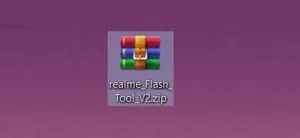
- Extract the downloaded zip file to a suitable location.
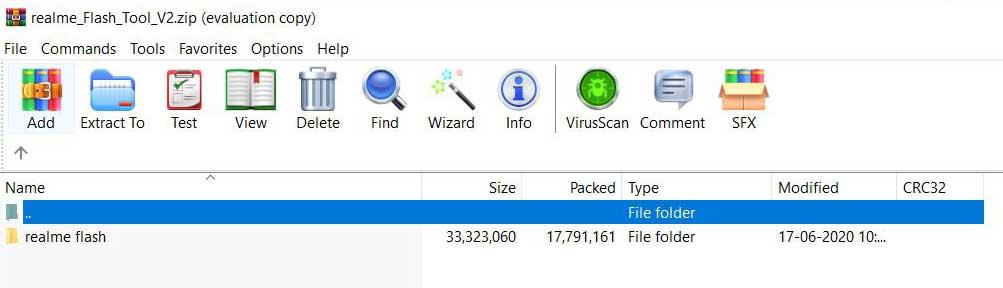
- Open the extracted folder and double click on realme flash.exe file.
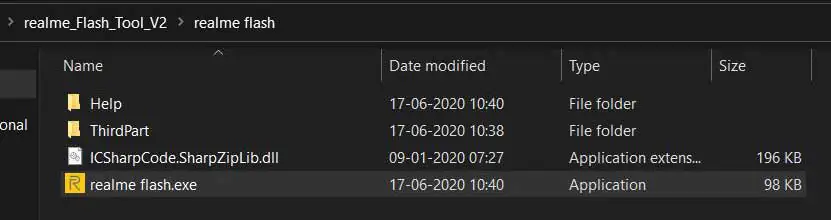
- Now the flash tool window will open up.

- You may be asked to install USB drivers, click on Install.
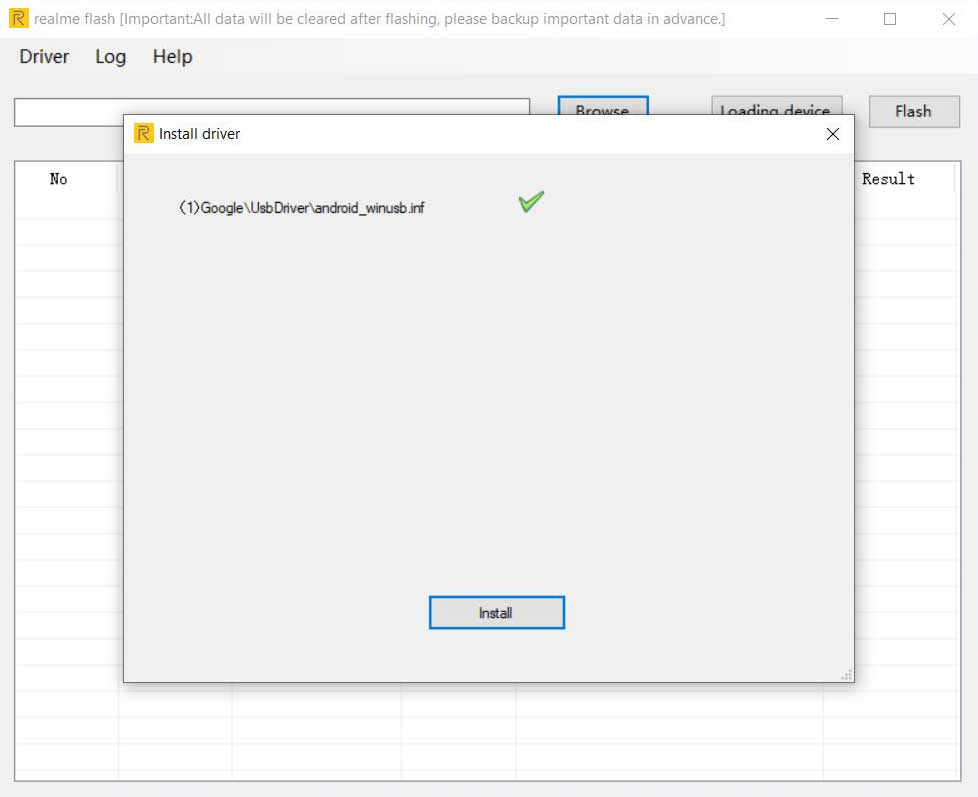
Ready to flash stock firmware, check the below steps.
How to Use Realme Flash Tool to flash Stock Firmware?
Below I have shown you the complete procedure to flash stock firmware on any Realme device.
Prerequisites
- First of all, You just need to create a full backup of your data. Flashing can format the entire data of your device.
- You are also required to unlock the bootloader on your realme device before starting the Flashing process.
- Lastly, you need a USB cable to connect your smartphone with a PC, and afterward, you can happily Flash your Realme smartphone.
Steps
- Download Stock firmware (
.ofpbased) for your Realme device. You can download it from this link. If you have already downloaded the firmware file then you can skip this step. - Once you have downloaded the firmware file extract it to a suitable location.
- Now launch the Realme flash tool, you will see this type of window.
- Click on the “Browse” button and locate the
.ofpfirmware file from your PC.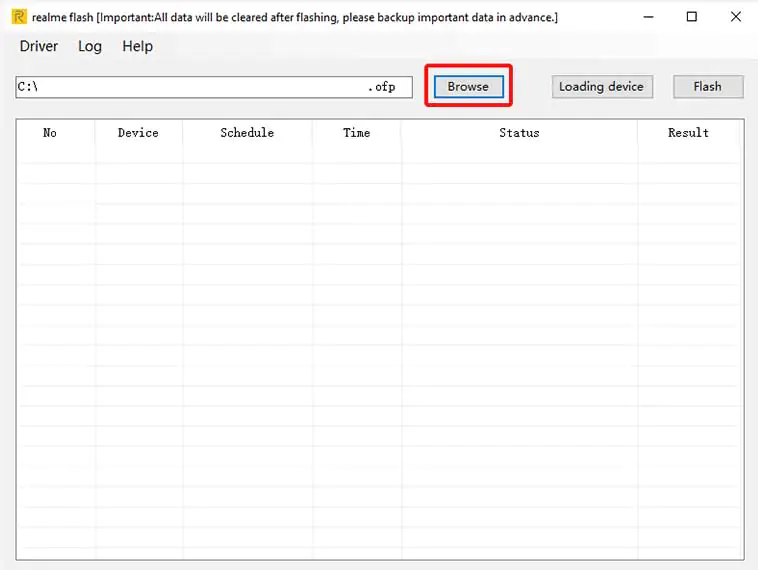
- Power off your Realme device and Press & Hold Volume Down + Power button simultaneously to enter the fastboot mode.
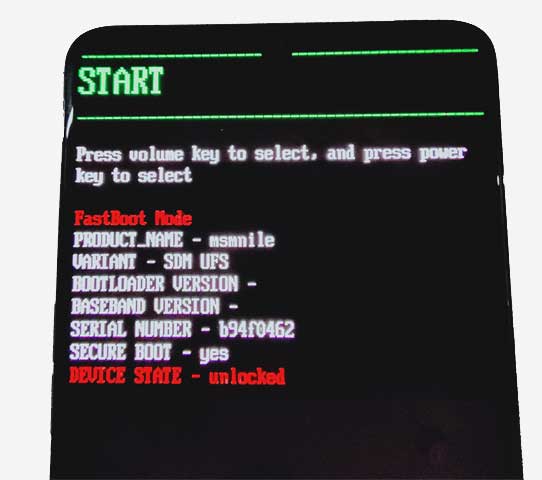
- Connect your phone to Windows PC/Laptop.

- Furthermore, click on the “Loading device” button in order to allow the flash tool to detect your device.
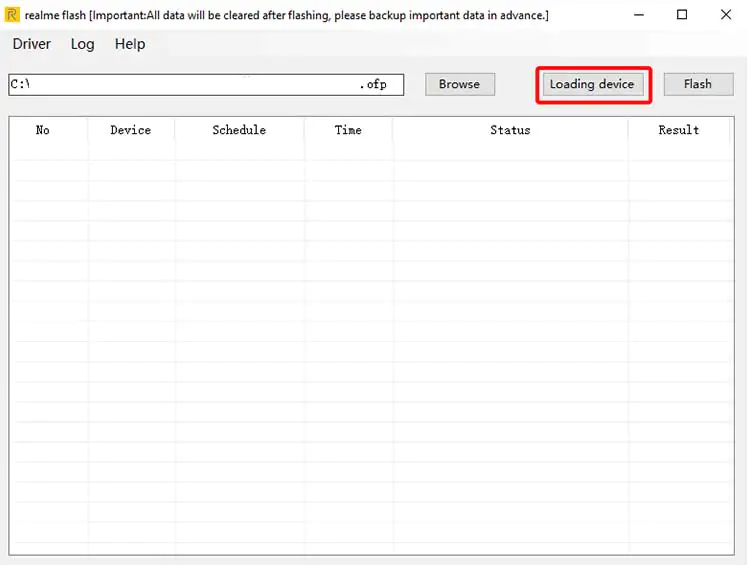
- Click on the “Flash” button.
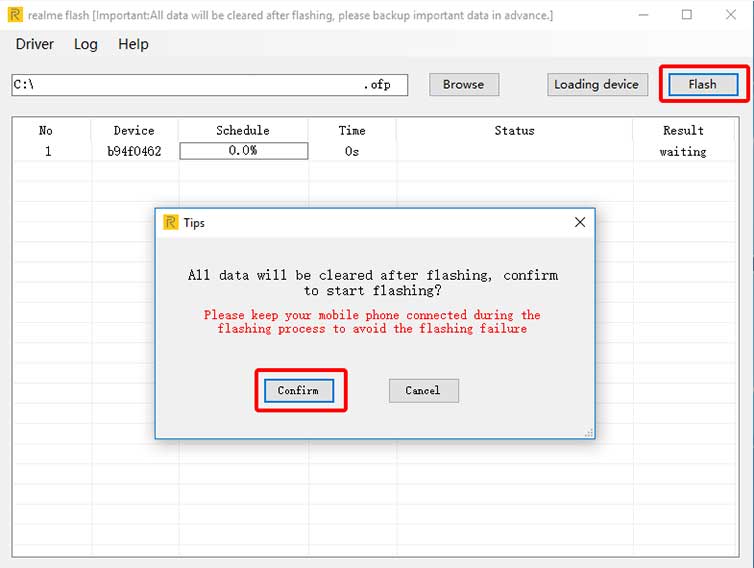
- Moreover, click on the “Confirm” button to begin the flashing process.
- Once the firmware file successfully flashed on your device you will see the Flashing completed message on the flash tool.
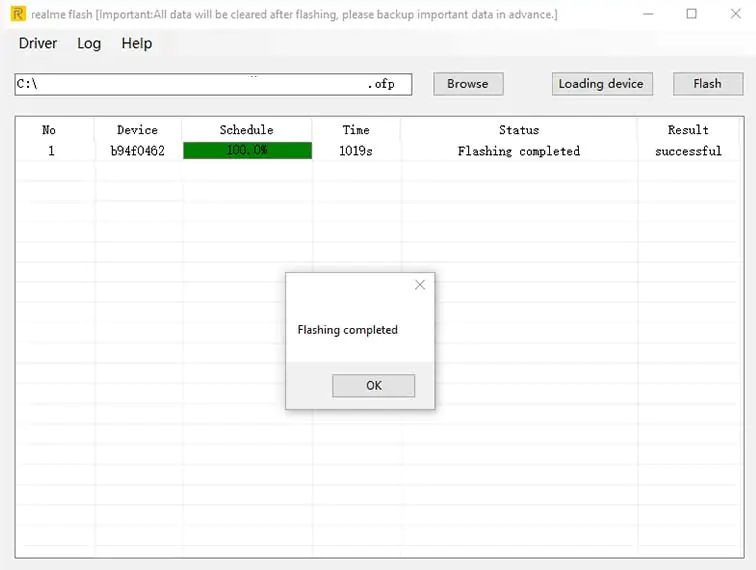
- Now you can disconnect your Realme smartphone from the PC.
So this was the complete step to flash stock firmware on any Realme smartphone using the Realme flash tool.
Final Words
When it comes to flashing a smartphone, it becomes damn hard finding the appropriate flashing tool per Android smartphone. And also we can’t use the Odin Flash tool on the Sony Xperia or Oppo Smartphones. So it’s a most crucial task to find a suitable Flash tool for the smartphone and getting rid of the Phone Bricking kinda concerns.
Well, you don’t need to get stressed till we’re here holding your hand. If you’re using one of the above-listed Realme smartphones, then all you need is to download Realme Flash Tool.
It’s the official Realme Flash Tool developed by the official brand. Install it in your PC right now, and make all the tweaks real with it, applying the above steps.