Page Contents
Install Google Camera On Any Samsung Devices
Do you want to know how to Install Google Camera On Any Samsung Devices? If yes then you are at the right place, Today in this article I will be showing you how you can Install GCam On Any Samsung Devices ou there.
As you know that Google Camera or we can say Gcam is one of the best Camera from google. It has got some amazing features which help to enhance your photography experience. Now you don’t this Gcam app on every android devices. It comes preinstalled with Google’s own pixel phones.
But how you can use Google Camera on your device? So, that what I will be showing you in this guide.
Install GCam On Any Samsung Phones
With the help of this guide, you will be able to Install Google Camera On Any Samsung Devices. Yes, you heard it right on any Samsung Devices.
Now to Install Google Camera you need to Enable Camera 2 API on your phone. Nowadays most of the devices come with Camera 2 API enabled by default. You can check out this article on How To Check Camera 2 API Enabled On Your Smartphone.
If you are an Android 9.0 Pie users than you don’t need to Enable Camera 2 API as Samsung has already enabled on Android Pie update.
If your phone does not have Camera 2 API Enabled then you can Enable It using this article on How To Enable Camera 2 API On Samsung Phones.
Features Of Google Camera (GCam)
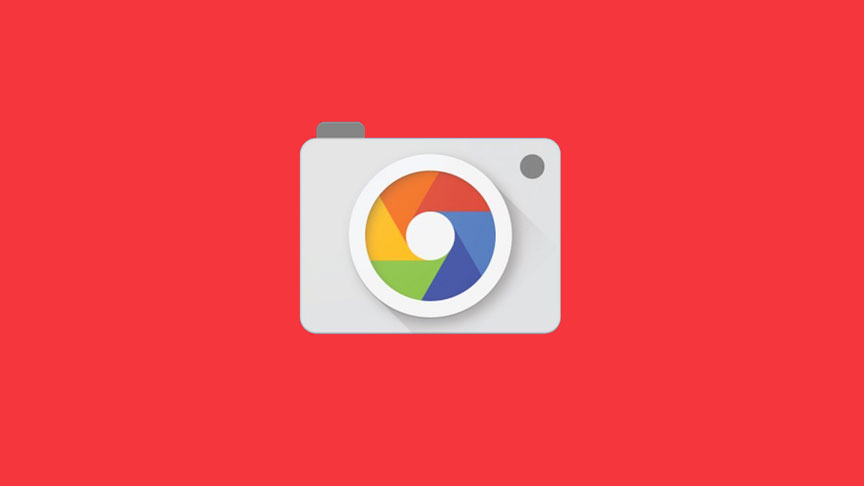
- Take pictures using HDR+ to capture fantastic photos, especially in low-light or back-lit scenes.
- You’ll never want to use your flash again. Night Sight brings out all the best details and colors that get lost in the dark.
- Super Res Zoom keeps your pictures sharp when you zoom in – without the blur.
- Pick the perfect moment with Top Shot. Automatically recommends the best pics, where no one is blinking and everything looks just right.
- Add elegant background blur (bokeh) to pictures. Google Photos can also make the subject of your photo pop by leaving them in color while changing the background to black and white.
- Just point your camera at contact info, URLs and barcodes, and it will automatically suggest things to do such as calling the number or sending an email.
- Have fun mixing the real world with the virtual through AR stickers and effects!
Google Camera Portrait Image

Steps To Install Google Camera On Any Samsung Devices
1.) First Download Google Camera Apk On Your Phone
2.) Now Go To The Downloaded Folder And Install The Apk
3.) Open The Google Camera App And Enjoy Portrait Shots 🙂
Now whatever new version of Google Camera (GCam) releases I will update them in this article. So, make sure to Bookmark this page so that you can get all the latest features of Google Camera.
Final Words: This is all about Install GCam On Any Samsung Phones. If you have any questions regarding google camera then you simply comment down below.
I will try to solve the issue you problems. Also, if this article helps to install google camera on your phone then make sure to share this article.