Page Contents
Install TWRP Recovery On Mi A1 Android Pie
Hey, there today in this article I will show you How To Install TWRP Recovery On Mi A1 Android Pie, Recently Xiaomi Mi A1 got a stable update for Android Pie. Now to install twrp recovery on Android Pie you have to follow the following steps.
Once you Install TWRP Recovery On Mi A1 Android Pie, you will be able to Root Your Phone, Flash Custom ROM, Install Google Camera and much more.
Your previously installed Google Camera will not work after you update to Android Pie On Mi A1. So, to Install Google Camera On Mi A1 Android Pie you have to Root your phone and TWRP Recovery must be installed on your phone.
Don’t worry here is the article on How To Root Mi A1 On Android Pie, Make sure to follow each and every step carefully.
Things To Know Before You Install TWRP Recovery On Mi A1 Android Pie
- Take a complete backup of your android
- Your Phone Bootloader Must Be Unlocked, Follow This Guide On How To Unlock Bootloader On Mi A1 Android Pie
- Make sure that your phone has 75% of battery available
- Follow all the steps carefully and this guide is only for Mi A1 Do Not try to install it on any other phones
Now let’s see How To Install TWRP Recovery On Mi A1 Android Pie.
Download Required Files
- ADB Drivers
- Platform Tools
- TWRP Fastboot Img file
- Mi A1 TWRP Installer Zip file
- Download Magisk Manager
Steps To Install TWRP Recovery On Mi A1 Android Pie
1.) First Of All We Have To Enable USB Debugging
- Go To Settings >> System >> About Phone >> Tap On Build Number 6-7 Times
- Now Go Back >> Advanced Settings >> Developer Options >> Enable “USB Debugging”
2.) Switch Off Your Phone And Boot Your Phone Into Fastboot Mode, To Do That
- Press & Hold Volume Down + Power Button For 5-6 Seconds
- After That, You Will See A Bunny Logo
- And Your Phone Will Boot Into Fastboot Mode
3.) Now Connect Your Phone To PC/ Laptop Using Type-C Cable
4.) These Steps You Have To Do On Your PC
- Download These Files From The Above Section And Copy Paste All The Files To Desktop
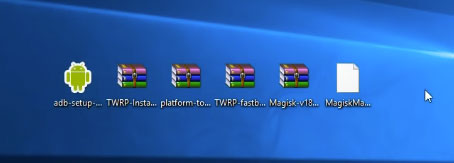
- Once Done Unzip Platform Tools
- Next Run Adb Setup >> Press “Y” >> Again Press “Y” >> Then Tap On Next & Install It
- Now Extract TWRP Fastboot Files >> Open The Extracted Folder And Copy “boot recovery.img” File And Paste It On Platform Tools Folder
- Next Press Shift Key From Your KeyBoard And At The Same Time Right Click From Your Mouse & Click On “Open command window here”
- Now A Command Window Will Open
- Type The Following Command
fastboot devices
- Hit Enter, And Next Type
fastboot boot boot-recovery.img
- Hit Enter, Once You Enter Your Phone Will Boot Into TWRP Recovery Mode
- Now Copy TWRP Installer & Magisk File To Your Phone Internal Storage
- Now Disconnect Your Phone
5.) Now Do These Steps On Your Phone
- On TWRP Recovery Menu >> Tap On Install
- Now Select TWRP Installer File >> Next “Swipe To Confirm Flash”
- Come Back To Home >> Again Go To Install >> Select Magisk.zip File >> And “Swipe To Confirm Flash”
- Once Done >> Tap On Reboot System
6.) Now Once Your Phone Gets Reboot, Search For Magisk Manager App. If The App Is Not Showing Then Simply Download Magisk Manager APK File And Install It
7.) That’s It You Have Successfully Installed TWRP Recovery On Mi A1 Android Pie
If you have followed all the steps carefully then I’m sure you have not got any error while installing twrp recovery on Mi A1.
Also Read: How To Install Pixel 3 Camera On Xiaomi Mi A1
Final Words: So, this is all about How To Install TWRP Recovery On Mi A1 Android Pie. I hope this guide helps you to install twrp recovery.
Also, If you want to ask any questions related to Installing TWRP Recovery then make sure to comment down below. We would love to hear from you.
Dear Milind, I have flash Pixel Experience 9.0 official Stable update Build – 2018/12/17 06:13
I have flashed PE via boot through TWRP in boot method only ( Not flashed TWRP )
But now I am not getting good internet speed on Vodafone Delhi 4G which was too good on Oreo stock ROM, Can you please guide me how to get the internet speed. & I have download Gcam version 6.1.021.220943556, there is green tint problem in front cam photos. Can you please share the complete guide how to get rid off all these.
Regards
Prince
Don’t worry prince i am working on that article so, its my request is to wait. I will publish the detailed guide by tomorrow
MI A1 TWRP Fastboot Img file & MI A1 TWRP Installer Zip file, both download links are not working
Sorry for the inconvenience plz check the download link again now the link is working fine!
Is this working with Mi A1 pie Jan patch?
Yes, its working!
But users have reported.. while booting to Twrp… It says system is destroyed!…
Only way to access twrp is through hotboot Twrp it seems
Right, I see same you. System log: “The system has been destroyed”
Can you plz clear question?
I did it to step 7, but then I couldn’t go to Boot Phone Into TWRP Recovery by Press & Hold Volume Up + Power Button. System notifi: “The system has been destroyed”. Please help, or please give skype, I need you help!
I will solve your problem by today itself. Keep Checking I Will Give A Link To A Guide To Fix This Issue =>>
where the link to fix this issue
Is this working with Mi A1 pie February patch?
I have to check
Did you find out is this working with Mi A1 pie February patch? Thanks!
Not Yet Isit I Will First Check Then I Will Let You Know!
OK,What if only boot TWRP Recovery,not flash.For downgrade to Oreo 8.1?.Will work?
I’m with pie February patch.
Don’t worry all. it’ll work with Mi A1 “Pie” on february security patch, ’cause i’ve tried it 😀 Cheerss
But must use twrp from “Cosmo?” sorry if i’m wrong./\
just go this link. “https://forum.xda-developers.com/mi-a1/development/twrp-stock-8-1-0-t3856328”
Use the newest version. Sorry i don’t mean to promote admin /\
Don’t forget to UBL First~ Cheers~~
Hell o , thanks for this artice. I am in TWRP Recovery Mode, how do I Copy TWRP Installer & Magisk File To Phone Internal Storage? thanks
I tried this method, but after booting into recovery from pc i installed the installer zip through twrp, but its sHowing error:1 and i am unable to install it. After reboot i tried to go to recovery mode by pressing volume up and power button simultaneously but then my phone is showing ” System destroyed press power button to shut ”
Please help me
I am unable to install custom roms
I’m sorry, I wouldn’t want any problems, can I use patched_boot_Jan_2019.img even if my phone is updated in May? Thank you
Hi bro,
My Mi A1 is running stock rom w/ June 2019 update.
Is it safe to apply your guide to my device?
Thanks,
Wait first let me install and see if this guide is still working or not. Then i will let you know here itself