This guide will show you how to install TWRP Recovery on OnePlus Nord CE with easy steps. If you want to root your phone, then the first thing you need is TWRP recovery.
When it comes to flashing files on android, TWRP stands out first. The reason is simple; it’s because of its simplicity, broad support, and easy-to-use UI. Also, it supports almost every android device out there. The availability of the recovery file totally depends on development.
If you want to flash Custom ROM, Modules, Zip files on OnePlus Nord CE, you must use TWRP recovery. But you must keep in mind that anything can brick your device while performing the steps if you miss out.
First, read the complete guide, and after getting all the information, you can proceed with the steps. This will avoid any confusion while installing the TWRP on OnePlus Nord CE.
This guide has shown you a step-by-step process for installing TWRP recovery on OnePlus Nord CE.
Page Contents
About OnePlus Nord CE 5G
The OnePlus Nord CE is a newly launched android smartphone. It offers great features for the price. Here is the Key Specification of this smartphone:
- This phone comes with a 6.43 Inches 1080 x 2400 pixels Full HD Display.
- OnePlus Nord CE is powered by Snapdragon 750G 5G, which is an Octa-Core CPU.
- It has 12 GB of RAM and 256 GB of Internal Storage
- Moving to the OS, this device runs on OxygenOS 11 on top of Android 11.
- It has a Triple Rear-Facing Camera of 64 MP + 8 MP + 2 MP, and the Front-Facing is a 16 MP shooter.
- Moving to the battery, it has a Non-removable Li-Ion 4500 mAh battery. The battery on this phone also supports fast charging at 30 watts.
What is TWRP Recovery?
TWRP stands for (Team Win Recovery Project). It is the best custom recovery for android. It helps us to perform useful tasks such as flash mods, zip files, flash SuperSU, and more.
We can’t do such types of tasks without TWRP recovery. You can do many things directly from your device itself without the need to connect it with the computer.
As we all know, our phone has a Stock Recovery, which is installed by default. But through Stock Recovery, we can’t do many things. But if we installed Custom Recovery like TWRP Recovery, then we have many things to play around with on our phone.
Advantages Of Installing TWRP Recovery
- You can Root Android without a PC.
- Easily install Custom ROM without PC.
- Support for Nandroid Full Backup.
- It also helps to unbrick smartphones.
- Flash zip files, Mods without PC.
- Allows removing all the bloatware.
- Update your device to a newer version of Android.
Disadvantages Of Installing TWRP Recovery
- Installing TWRP Recovery will lose the phone warranty.
- Flashing the wrong file can Brick your device.
- You won’t be able to receive OTA Update manually.
- An unstable version of TWRP can Brick your Phone.
Prerequisites –
- Make sure that the OnePlus Nord CE bootloader is unlocked.
- Use an original USB that comes along with your phone.
- A PC or Laptop to run ADB commands.
- Charge your phone, a minimum of 75% battery.
- Enable USB Debugging, OEM Unlocking, and Developer option.
- To do this, go to Settings → About → Software Information → More.
- Tap on Build Number 7-8 times until you see a message “Developer option enabled.”
- Now go back to Settings → Developer Options → Enable USB Debugging as well as OEM unlocking.
- It would be best if you disabled all your Security Locks.
Downloads
- TWRP Recovery for OnePlus Nord CE.
- Download the Latest SDK Platform-tools
- Setup ADB and Fastboot Drivers.

Steps to Install TWRP Recovery On OnePlus Nord CE
I assume that you have followed the pre-requirements section. Now you are ready to flash TWRP Recovery on your Samsung phones.
1.) Boot OnePlus Nord CE into Bootloader/Fastboot mode.
- Turn off your device.
- You can do so by holding the Volume Up + Volume Down + Power keys simultaneously for a few seconds.
- Release the keys when you see the fastboot screen.
2.) Download the TWRP Recovery file on your PC, rename it to recovery.img.
3.) Now copy the recovery file to the platform-tools folder on your PC.
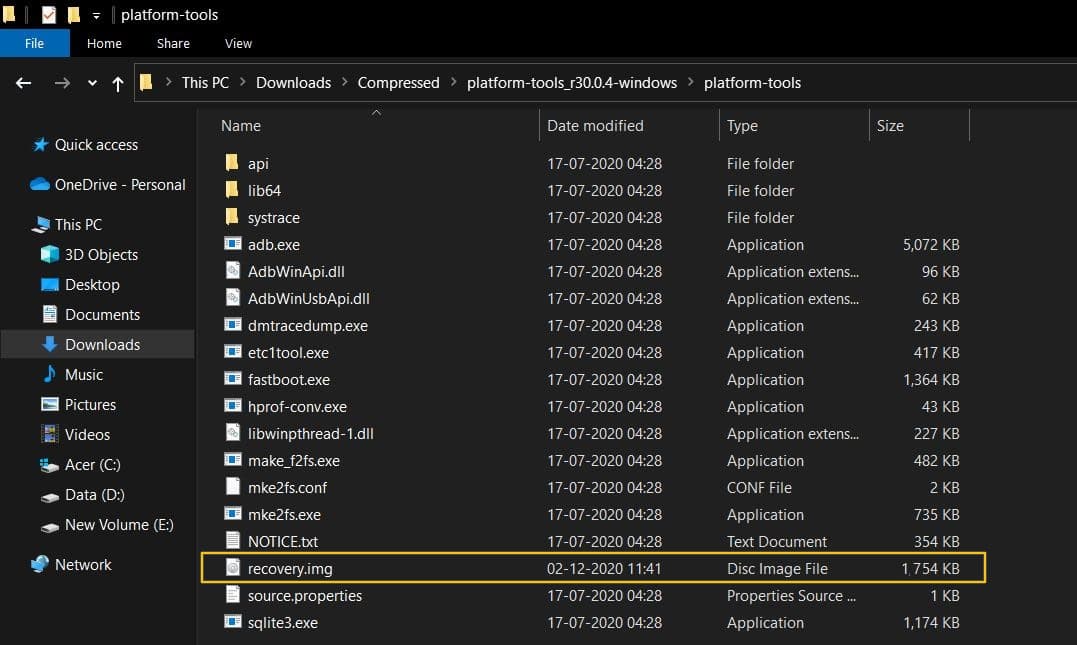
4.) Connect your OnePlus Nord CE smartphone to your PC/Laptop.
5.) Go to the platform-tools folder and type cmd in the address bar.
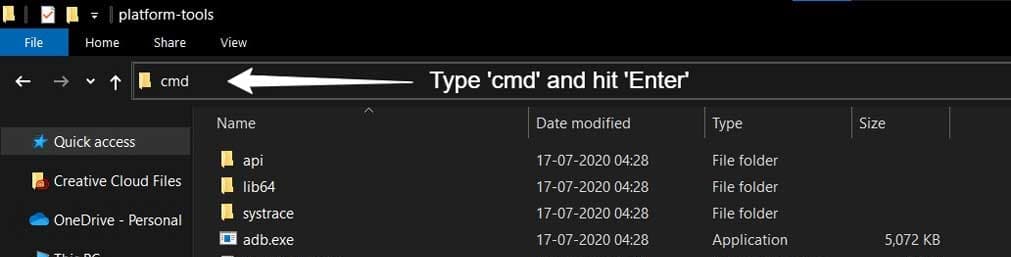
- The command window will open.
6.) On the command window, type the following commands and hit Enter.
- Type the below command to verify if your phone is successfully connected to pc.
fastboot devices
- Now, type the below command to flash the patched boot image file and install Magisk Root on your phone.
fastboot boot recovery.img
- Once Done! Finally, Reboot your device by executing the below command.
fastboot reboot
7.) Disconnect your OnePlus Nord CE smartphone.
8.) Congrats! You have successfully installed TWRP on OnePlus Nord CE using fastboot commands.
How to Boot OnePlus Nord CE into TWRP Recovery mode?
- Turn Off your phone.
- Press and hold the Volume Up + Power button (do not release the volume up key until you boot into TWRP mode.)
- Otherwise, you can also use the ADB command to boot into recovery mode.
- Connect your phone to PC/Laptop
- Open the command prompt on your PC and type the following command.
adb reboot recovery
-
- This will boot OnePlus Nord CE into recovery mode.
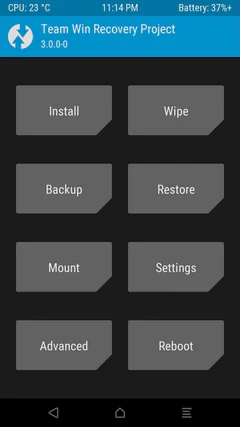
Step 6: Congrats! You have successfully flashed the TWRP on OnePlus Nord CE.
Now that you have successfully flashed the recovery file, you can now proceed to Root OnePlus Nord CE using Magisk. The method is very simple and straightforward. First, you have to flash a zip file, and your phone will get root access safely.
Conclusion –
This is all about how you can install TWRP recovery on OnePlus Nord CE. In this method, we have used the Odin flash tool to flash the recovery file. You can boot into recovery mode whenever you want to flash files by pressing the keys’ combination.
And then you can easily flash files to your phone without the need for a PC/Laptop. So not only will you be able to flash files, but you can do a hell of a lot of things with the help of TWRP recovery.
I hope this guide helps you to install TWRP on your device. If you find this guide helpful, then make sure to share it with OnePlus Nord CE users. Also, if you encounter any errors while applying the steps, then make sure to discuss your problems in the comments.