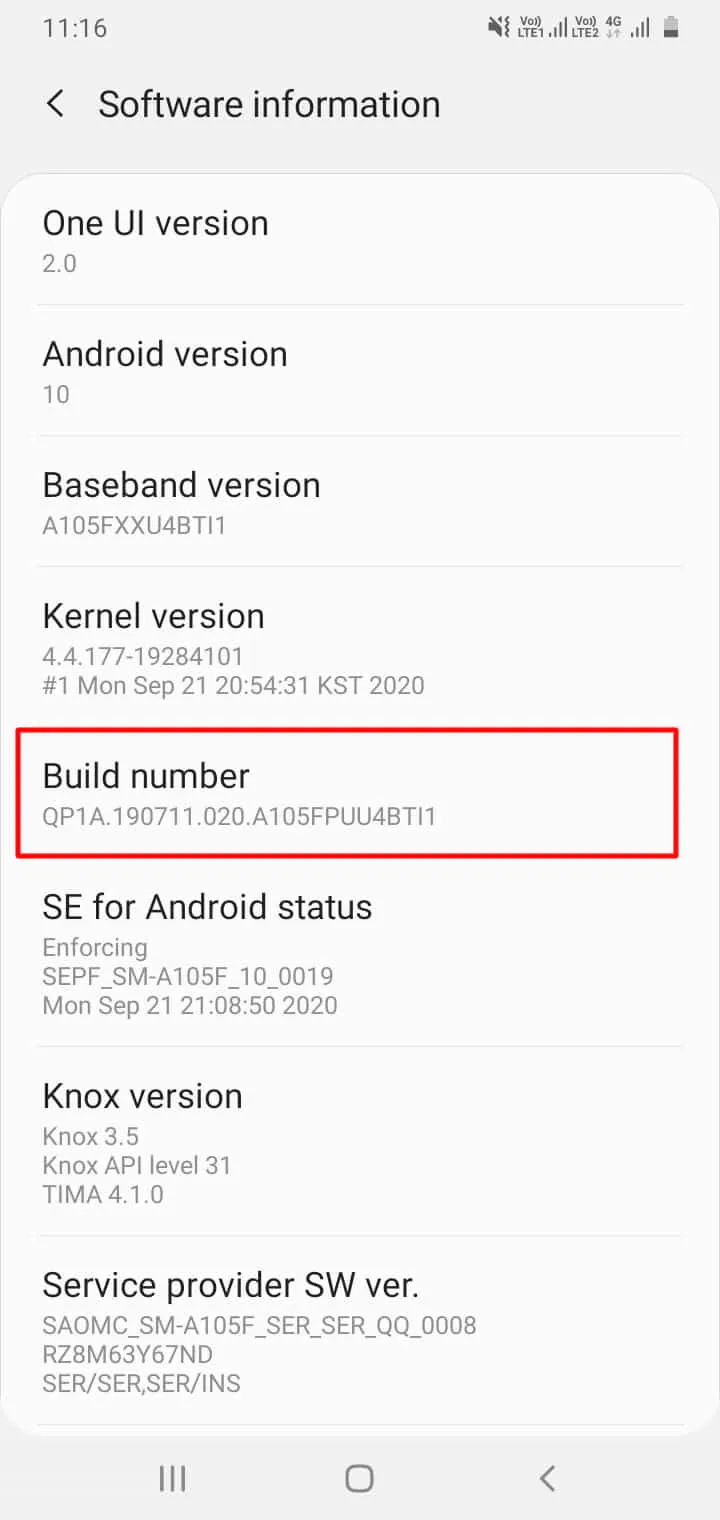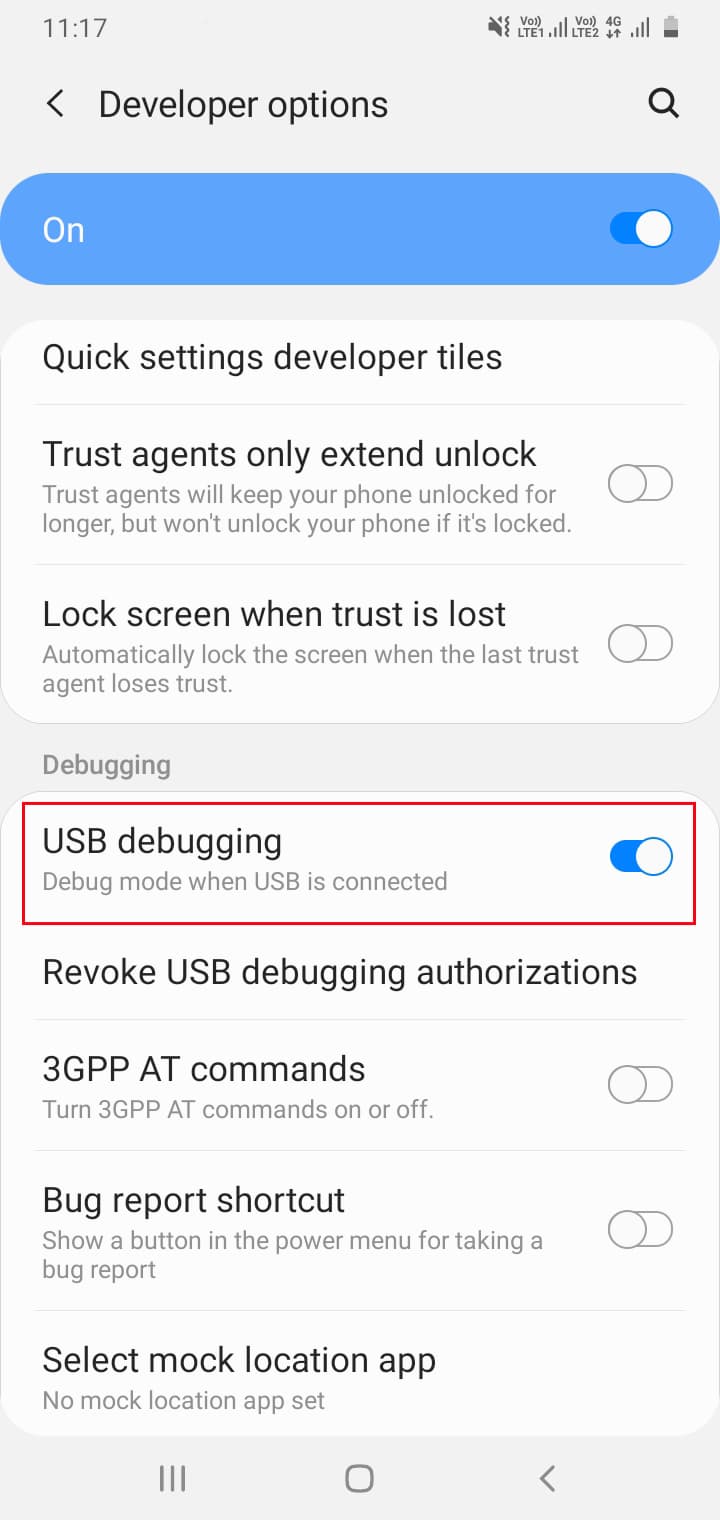In this guide, I will show you how to Download and Install Stock firmware on Samsung Galaxy F41. With the help of this guide, you can easily Unbrick your device and update your device manually.
Generally, while rooting android or flashing ROM, the device gets bricked. In that situation, you can revert to Stock ROM using this guide.
We are going to use the official way to flash Stock firmware on Samsung Galaxy F41 smartphone. Now to flash the firmware file, we use the Odin flash tool. This tool is specially designed for Samsung devices for flashing files.
This guide covers everything from Downloading the Stock ROM to installing it on your Samsung phone. You have to follow every step carefully and also read the complete guide to avoid confusion.

Page Contents
About Samsung Galaxy F41
The Samsung Galaxy F41 is a newly launched android smartphone. It offers great features for the price. Here is the Key Specification of this smartphone:
- This phone comes with a 6.4 Inches Full HD Super AMOLED Display.
- Samsung Galaxy F41 is powered by the Exynos 9611 chipset which is an Octa-Core CPU.
- It has 6 GB of RAM and 128 GB of Internal Storage.
- Moving to the OS this device runs One UI on top of Android 11 OS.
- It has a Triple Rear-Facing Camera of 64 MP + 8 MP + 5 MP and the Selfie camera is a 32 MP camera.
- Moving to the battery it has a Non-removable 6000 mAh battery which also supports Fast charging.
- It has the following sensors: Fingerprint (rear-mounted), accelerometer, gyro, proximity, compass.
What is Stock ROM firmware?
An android device that comes with a pre-installed operating system is known as stock ROM or stock firmware. Every phone manufacturer provides official Stock firmware with the latest builds. We must note that the Stock ROM provides better security and stability to the device and user data.
Download Samsung Galaxy F41 Stock Firmware
From here you can download the latest firmware for your Samsung Galaxy F41 smartphone.
Prerequisites
- Download the latest Odin flash tool.
- You have to download the latest Samsung USB Drivers and install them on your PC.
- You need Stock firmware for your device model.
- Take a full backup of data to restore if anything goes wrong.
- Make sure your device is fully charged.
- You will need a PC/Laptop along with a USB cable.
Steps to Install Stock firmware on Samsung Galaxy F41
- First, Enable the Developer Option on Samsung Galaxy F41.
- Enable the USB Debugging option.
- We have written a dedicated guide on how to flash Stock ROM using Odin Flash Tool for Samsung devices.
- So, you have to follow the below guide carefully.
Note: Once the Stock firmware is successfully installed on your Samsung Galaxy F41 device, the first boot may take somewhat around 10-15 minutes.
Since this will be the first reboot after flashing a new ROM, it might take some time to rebuild cache and finish boot, have patience.
Conclusion
So, this is all about how to install Stock ROM on Samsung Galaxy F41. I have shown you the official method to flash stock firmware on this smartphone.
The method that I have shown you is the common way of installing Stock ROM on Samsung Galaxy phones.
I hope you have successfully reverted to stock ROM and unbricked your Samsung Galaxy F41 device.
If you want to ask any questions related to the guide, please comment down below. We would love to hear from you!