Page Contents
Unlock Bootloader Of Motorola Moto Z4
Do you want to know How To Unlock Bootloader Of Moto Z4 then you are at the right place? Today in this article I will guide you step-by-step on How To Unlock Bootloader Of Motorola Moto Z4. I have shown you the easiest method to unlock the bootloader.
About Motorola Moto Z4
This Moto Z4 is the newly launched device by Motorola. It has some great features, Here is some Key Specification of Moto Z4:
- This phone comes with a 6.4 Inches 1080 x 2340 pixels OLED Display
- Moto Z4 is powered by the Qualcomm Snapdragon 675 which is an Octa-Core CPU
- It has 4 GB of RAM and 128 GB of Internal Storage
- Moving to the OS this device runs on Android 9.0 (Pie)
- Camera – It has a Single Rear-Facing Camera of 48 MP and the Front-Facing camera is a 25 MP shooter
- Moving to the battery it has a Non-removable Li-Ion 3600 mAh battery. It also supports Fast battery charging 15W.
Why To Unlock Bootloader
The bootloader is usually locked on an Android device the manufacturer wants you to stick to their Android Version, OS Version specifically designed for your phone.
Once you Unlock Bootloader of your phone you can Customize Your Phone, Install Custom ROM, Custom Kernel for your Android Device.
But before we proceed to Unlocking process. Let me explain to you the Advantages & Disadvantages of Unlocking Bootloader.
Related Article: Install Custom ROM On Moto Z4
Advantages Of Unlocking Bootloader
- Install Custom ROM’s Once You Unlock The Bootloader
- After Unlocking Bootloader You Can Root Moto Z4 Without PC
- You Can Easily Install TWRP Recovery On Moto Z4
- Increase Your Phone Performance
Disadvantages Of Unlocking Bootloader
- Once You Unlock Your Phone Warranty Will Be Void
- You Might Face Problems With OTA Updates
- While Rooting Or Installing Custom ROM You Might Get Stuck Into Boot Loop
Pre-Requirements Before Your Unlock The Bootloader
- You Need A PC/ Laptop To Unlock The Bootloader
- Make Sure To Setup ADB And Fastboot On Windows (Important Step)
- Charge Your Phone To 100% Or Minimum 75%
- Easily Take Complete Backup Of Your Android
- This Guide Is Only Moto Z4 Do Not Try This Method On Other Devices
Steps To Unlock Bootloader On Moto Z4
1.) First Off We Need To Enable Developer Options For That Go To Settings >> About Phone >> Now Tap On Build Number 6-7 Times
- Now Go Back >> Go To Advanced Settings >> Developer Options
- Enable OEM Unlock Option
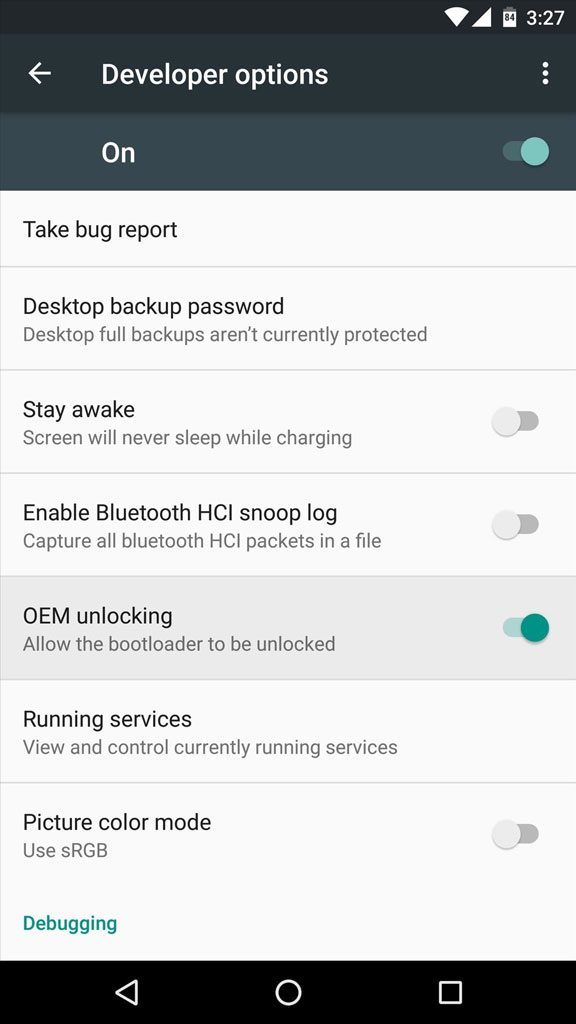
Note: Try This Method With Your Own Risk MyPhoneUpdate Is Not Responsible For Any Damage To Your Phone
2.) Now Setup ADB And Fastboot On Windows (Important Step)
3.) Once Done Go To Platform Tools Folder >> Type “cmd” In The Address Bar & Press Enter To Open Command Prompt

4.) Boot Your Phone Into Fastboot Mode
- Power Off Your Phone >> Now Press & Hold Volume Up + Power Button Together Till You See Boot Logo
5.) Once Done Now Connect Your Coolpad Cool Play 8 To PC/ Laptop Using USB Cable.
6.) Now On Command Window Type The Following Command
adb devices
- Hit Enter, You Will Get A Pop-Up On Your Phone Tap On “Always allow from this computer” And Hit Ok
- And Type The Following Command To Boot Into Bootloader Mode.
adb reboot bootloader
- Hit Enter, Now Type
fastboot devices
- Hit Enter, You Must See A Random String. Now Type
fastboot oem get_unlock_data
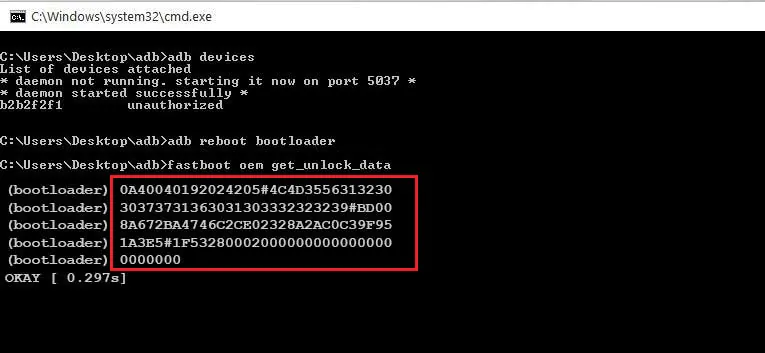
Hit Enter, Now Copy The Following Codes Highlighted In Above Image And Paste It To A Notepad. Make Sure To Remove Spacing Between These Codes.
7.) Next Step Is To Get Unlock Key For Moto Z4. Follow The Below Steps
- Go To Motorola Bootloader Unlock Page And Sign-Up Using Your Google Account

You can sign in using your Google Account that will be easier!
- Now Copy The Codes That You Have Just Now Pasted It Into Notepad. And Paste It To The Box Shown On Motorola Unlock Page.
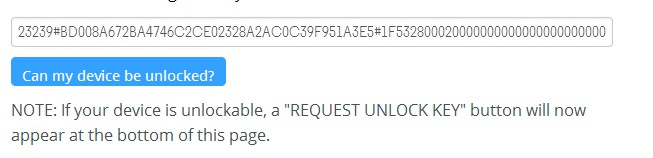
- Once Done Click On “Can my Device be unlocked?” Then You Will Receive A Mail With Unlock Key.
8.) After Successfully Following The Above Steps Now It’s Time To Unlock The Phone’s Bootloader. Type The Following Command On Command Window.
fastboot oem unlock (Paste Unlock Key)
9.) Make Sure To (Paste Your Unlock Key) That You Receive On Your Mail!
10.) That’s It 🙂 You Have Successfully Unlocked The Bootloader Of Moto Z4
Related Article: How To Unroot Moto Z4
Final Words: So, this is all about How To Unlock Bootloader On Moto Z4. I hope this method worked on your Motorola Moto Z4 smartphone.
If you want to ask any questions related to Unlock Bootloader then make sure to comment down below. We would love to hear from you!
I have successfully unlocked the bootloader of my device.
That’s great to hear.