Page Contents
Install Android P In Any Treble Android Devices 2020
Do you want to Install Android P In Any Treble Android Devices, then you are in the right place? Here I will guide you step by step on How To Install Android P In Any Treble Android Devices.
Finally, Android P has been ported out from the Pixel XL and for few devices which are based on Snapdragon Project Treble devices. So, a developer Irfan ported this ROM for a few devices. We can enjoy Android P on a few devices and there are so many devices.
These are the List Of the supported devices if you’re device is where you can install this ROM
- Lenovo P2 (kunato)
- Lenovo Zuk Z2 Plus (z2_plus)
- LG V30 (h930)
- Motorola Moto G5 (cedric)
- OnePlus 5 (cheeseburger)
- OnePlus 5T (dumpling)
- Samsung Galaxy S9+ (Exynos) (starlte2) – highly unstable
- Xiaomi Mi 5 (gemini)
- Xiaomi Mi 6 (sagit)
- Xiaomi Redmi 3s/3x/Prime (land)
- Xiaomi Redmi 4 Prime (markw)
- Xiaomi Redmi 4A (rolex)
- Xiaomi Redmi 4x (santoni)
- Xiaomi Redmi 5 Plus (vince)
- Xiaomi Redmi Note 4 (mido)
- Xiaomi Redmi Note 5 Pro (whyred)
Source: XDA
Today I will cover how you can install Android P developer preview in any Treble devices.
Note: This ROM is not stable so Install this with your own risk.
Pre Requirements Before You Install Android P In Any Treble Android Devices
- Your phone must have 70% battery available
- You need to have TWRP Recovery Installed on your device
- Make sure to take a complete backup of your device because we need to repartition the device and that will erase your complete internal storage
- Download All Required files
By clicking in this Link you can download all the required files, Using these files you can Install Android P In Any Treble Android Devices
Steps By Step Method To Install Android P In Any Treble Android Devices
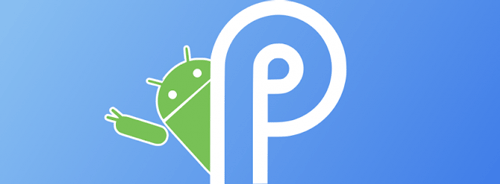
Install Android P In Any Treble Android Devices
- First of all, go to TWRP Recovery then select “Wipe” then go to “Advanced Wipe” then select (Dalvik, Cache, Data, System, and Vendor) >> Then “Swipe To Confirm Flash”
- After that, you need to install the custom ROM. So, go back and again go to “Install” Now select the ROM file (Mokee ROM) >> Then “Swipe To Confirm Flash”
- After that just go to “System Reboot” and select “Do Not Install”. Next, you need to just quickly set the phone up, no need to add any accounts now
- Now go to the “Settings” >> “About Phone” >> Tap the “Build Number” 7-8 Times to Enable Developer Options. so, that we can go to that “TWRP Recovery” directly. We need to Enable The “Advanced Restart Tab”
- After that just go to the “TWRP Recovery” Again >> Go to “Wipe” >> Select “Advanced Wipe” >> Then Select (Dalvik, Cache, Data, System) >> Then “Swipe To Confirm Flash”
- Now go back Select “Reboot” and Tap on “Recovery” Now “Reboot” To the Recovery Again.
- After that Go to “Mount” and Select (Cache, Data, System, and Vendor) and go back. The go to “Install” >> Now go to the Android P Folder where you have imported that file, Select the “Image File” >> Tap On “Install Image” >> And you will be able to see the image file. “Select that”. Now select “System Image” >> “Swipe To Confirm Flash”
- After that just go back Now click on “Install Zip” then you will be able to see the zip file again. Now Select “POST_sGSI_1” and then Select More ZIP and Select “POST_sGSI_2” again Add More ZIP and Select “POST_sGSI_3”. Now “Swipe To Confirm Flash”
- Now go back and then go to “Wipe” >> then tap on “Format Data” >> Then Type “yes” and then “Click Ok”
- Now “Reboot” To The System
Next, you will able to see the Google launcher. So, Android P has been booted up completely on your phone. You will see few bugs as the rom is not stable as of now.
Major Bug’s You Will Find In This ROM
- VOLTE will work
- You don’t get any Camera App
- File Manager is not opening
- Google Play Store will work (you have to install Google Play Services in order to Work)
So this the full guide on How to Install Android P In Any Treble Android Devices 2020. If you have any questions related to this method or if you are facing any problem in Installing Android P In Any Treble Android Devices, then make sure to comment down below. We would love to hear from you!