Page Contents
Unlock Bootloader Of Realme C3
Do you want to know How To Unlock Bootloader Of Realme C3 then you are at the right place? Today in this article I will guide you step-by-step on How To Unlock Bootloader Of Realme C3.
I have shown you the easiest method to unlock the bootloader.
About Realme C3
This Realme C3 is the newly launched device by Realme. It has some great features, Here is some Key Specification of Realme C3:
- This phone comes with a 6.5 Inches display which is protected by Gorilla Glass 3.
- Realme C3 is powered by the MediaTek Helio G70 which is an Octa-Core CPU.
- It has 4 GB of RAM and 64 GB of Internal Storage.
- Moving to the OS this device runs on Android 10.0 (Q) Realme UI.
- Camera – It has a Dual Rear-Facing Camera of 12 MP + 2 MP and the Front-Facing is a 5 MP shooter.
- Moving to the battery it has a Non-removable Li-Po 5000 mAh battery.
Why Unlock Bootloader?
The bootloader is usually locked on an Android device the manufacturer wants you to stick to their Android Version, OS Version specifically designed for your phone.
Once you Unlock Bootloader of your phone you can Customize Your Phone, Install Custom ROM, Custom Kernel for your Android Device.
But before we proceed to Unlocking process. Let me explain to you the Advantages & Disadvantages of Unlocking Bootloader.
Related Article: Install Custom ROM On Realme C3
Advantages Of Unlocking Bootloader
- Install Custom ROM’s Once You Unlock The Bootloader
- After Unlocking Bootloader You Can Root Realme C3
- You Can Easily Install TWRP Recovery On Realme C3
- Increase Your Phone Performance
Disadvantages Of Unlocking Bootloader
- Once You Unlock Your Phone Warranty Will Be Void
- You Might Face Problems With OTA Updates
- While Rooting Or Installing Custom ROM You Might Get Stuck Into Boot Loop
Pre-Requirements
- You Need A PC/ Laptop To Unlock The Bootloader
- Make Sure To Setup ADB And Fastboot On Windows (Important Step)
- Charge Your Phone To 100% Or Minimum 75%
- Easily Take Complete Backup Of Your Android
- This Guide Is Only Realme C3 Do Not Try This Method On Other Devices
Steps To Unlock Bootloader On Realme C3
1.) First Of All Download Unlock Tool And Install On Your Realme C3 Device
2.) Now Once You Install The Unlock Tool Apk. Now Open The Unlock Tool App
3.) Next Tap On “Start Applying”
4.) Now Select The Checkbox And Submit Your Application >> You Will Get A Message Saying “Application Submitted”
5.) After 1-2 Hours You Have To Open The Unlock Tool And Will See A Message Saying “Review Successful”. Now You Can Proceed To Unlock Bootloader
6.) Now Tap On “Start the in-depth test” And Your Phone Will Enter Into Fastboot Mode.
Now These Steps You Have To Do On Your PC
7.) Download Fastboot Tool On Your PC >> Install It. Once Done Follow The Below Steps
If You Don’t Know To Setup ADB And Fastboot Then Follow This Link: Setup ADB And Fastboot On Windows
- Connect Your Phone To PC
- And Go To Platform Tools Folder >> Type “cmd” In The Address Bar & Press Enter To Open Command Prompt

- Next Type The Following Command
fastboot flashing unlock
- Now On Your Phone Press Volume Key To Select “Unlock The Bootloader” Option And Press “Power Key” To Confirm
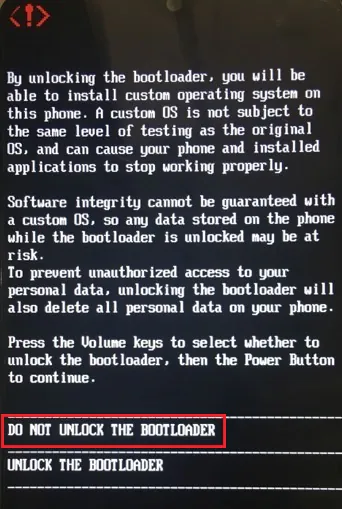
- Once You Select “Unlock The Bootloader” Option Your Phone Will Reboot And Enter In-Depth Test Mode
8.) That’s It 🙂 You Have Successfully Unlocked The Bootloader Of Realme C3.
Related Article: Unroot Realme C3
Final Words: So, this is all about How To Unlock Bootloader On Realme C3. I hope this method worked on your Realme C3 smartphone.
If you want to ask any questions related to Unlock Bootloader then make sure to comment down below. We would love to hear from you!
App not installed
cross-check the steps
The Unlock Tool Apk is not in the application and cannot be opened
I have updated the link.
screenshot your phone with root privileged
in-deep test application is not installed in my phone,why?
please try again.
app not installed
Please check if you haven’t already had the Realme Unlock app installed on your phone.