Are you looking for a guide on How to Root Realme C12 smartphone? If yes, then this guide is for you. I have shown you two methods to Root this device, one with TWRP recovery and the second one without the necessity of TWRP.
If your device doesn’t support TWRP, then you can go with the second step. For this method, we need stock firmware boot image and patch it with Magisk. Now let me tell you why we are using Magisk over other rooting methods like SuperSU.
Page Contents
What is Magisk?
Magisk is a highly advanced way of rooting android systemless-ly. This means that Magisk root android without changing or modifying the system partition. Hence you can receive OTA updates, run apps that require to pass Google’s SafetyNet tests.
Unlike other methods, you have to struggle a lot to install OTA updates, but with Magisk, you can easily receive updates without any issues. Also, the best part about this method is that you can install Magisk on almost any android device running Android 4.2 to Android 11 (Latest).
This is the reason why we are using Magisk to Root Realme C12 over other rooting methods.
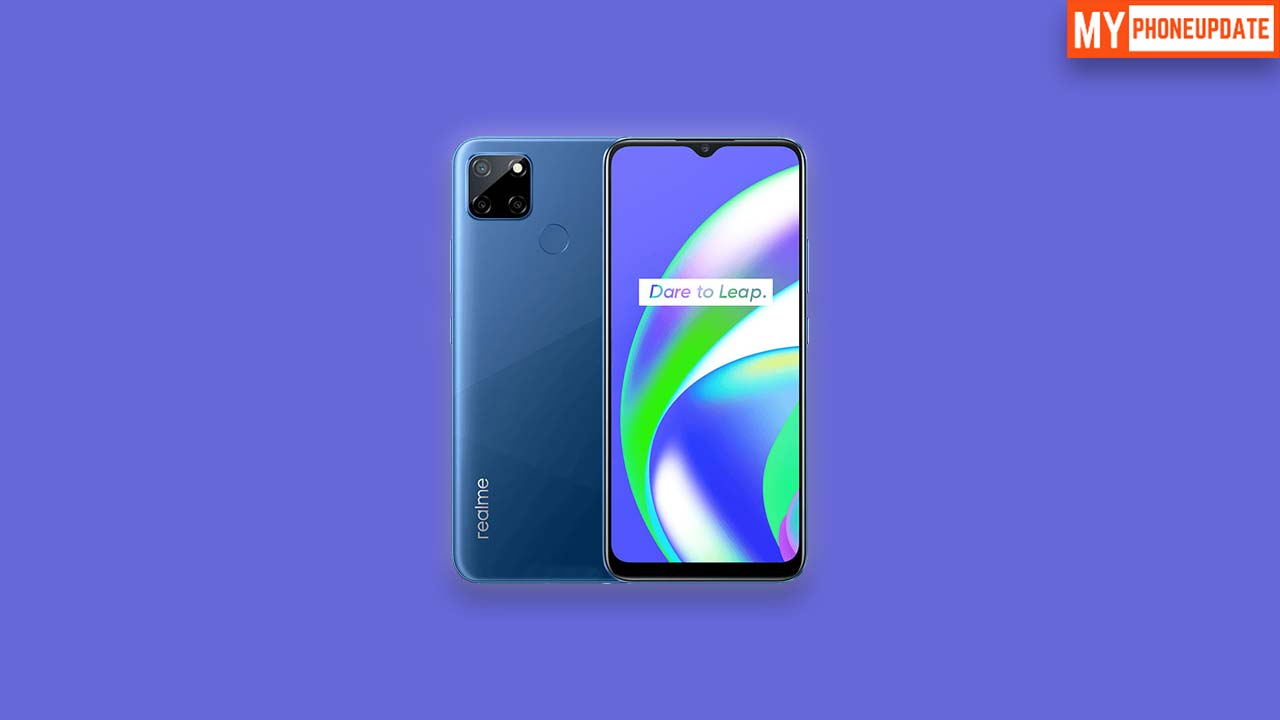
About Realme C12
The Realme C12 is a newly launched android smartphone. It offers great features for the price. Here is the Key Specification of Realme C12:
- This phone comes with a 6.5 Inches Full HD+ 720 x 1560 pixels IPS LCD Display.
- Realme C12 is powered by the MediaTek Helio G35 which is an Octa-Core CPU.
- It has 3 GB of RAM and 32 GB of Internal Storage.
- Moving to the OS this device runs on Android 10 (Q) Realme UI.
- Camera – It has a Triple Rear-Facing Camera of 13 MP + 2 MP + 2 MP and the Front-Facing camera of 5 MP.
- Moving to the battery it has a Non-removable Li-Po 6000 mAh battery.
What Does Rooting Means?
Rooting Android simply means giving a superpower to your phone. It opens up many customization and tweaks for your smartphone. Once you root your phone, you have full control over your Android System files.
You can do the very greatest thing after rooting your device is installing Custom ROM, removing unwanted apps (bloatware), installing Modules, and much more. But before we Root, we must understand the Advantages and Disadvantages of Rooting your device.
Advantages of Rooting
Here are some Pros or Advantages of Rooting Realme C12
- You can install Custom ROM on your device.
- Update your Phone to a newer version of Android.
- Easily install Incompatible Apps on your phone.
- You can flash Custom Kernel to increase device performance.
- Take Complete Backup of your Android using nandroid backup.
Disadvantages of Rooting
Here are some Cons or Disadvantages of Rooting Realme C12
- The phone warranty will get void.
- Realme C12 will no longer Secure.
- You may face lagging issues on Realme C12.
- While Rooting, if you miss out on any steps, then your device might get bricked.
Pre-Requirements
- Before proceeding to steps, make sure to Unlock Bootloader on Realme C12.
- Fully charge your device. If not, then you will be stuck in between the process.
- Take the full backup of your android.
- For method 1: You need to Install TWRP Recovery on Realme C12.
- For method 2:
- Download the Latest SDK Platform tools and ADB Fastboot Drivers.
- This method requires a PC/Laptop to execute ADB commands.
- Realme C12 original USB cable.
- This guide is only for Realme C12. Please do not try these steps on any other smartphone.
Let’s Root Realme C12 (Beginners Friendly Guide)
If you are completely new to the rooting community, then don’t worry. We have included everything you need to know about the process of rooting android devices.
As I already mentioned above, this guide includes two types of methods, first by flashing the Magisk installer zip using TWRP recovery and the second method by flashing Magisk patched boot image using fastboot command.
So, let’s quickly jump to the process.
Note: Make sure to read this guide completely to avoid confusion or misunderstanding.
Method 1: Root Realme C12 using TWRP Recovery
- Download the Latest Magisk Zip file on your Realme C12 device.
- Move the downloaded zip file to your phone’s external storage.
- Now, Reboot Realme C12 in TWRP recovery mode.
- Turn Off your phone.
- Press and hold the Volume Down and Power keys together to enter Recovery Mode.
- Alternatively, you can also use the ADB command to boot into recovery mode.
- Connect Realme C12 to your PC/Laptop.
- Open the Command Prompt on your PC and type the following command.
adb reboot recovery
-
- This will boot Realme C12 in recovery mode.
- On TWRP main screen, Tap on Install.
- Locate the Magisk installer zip file and Select it.
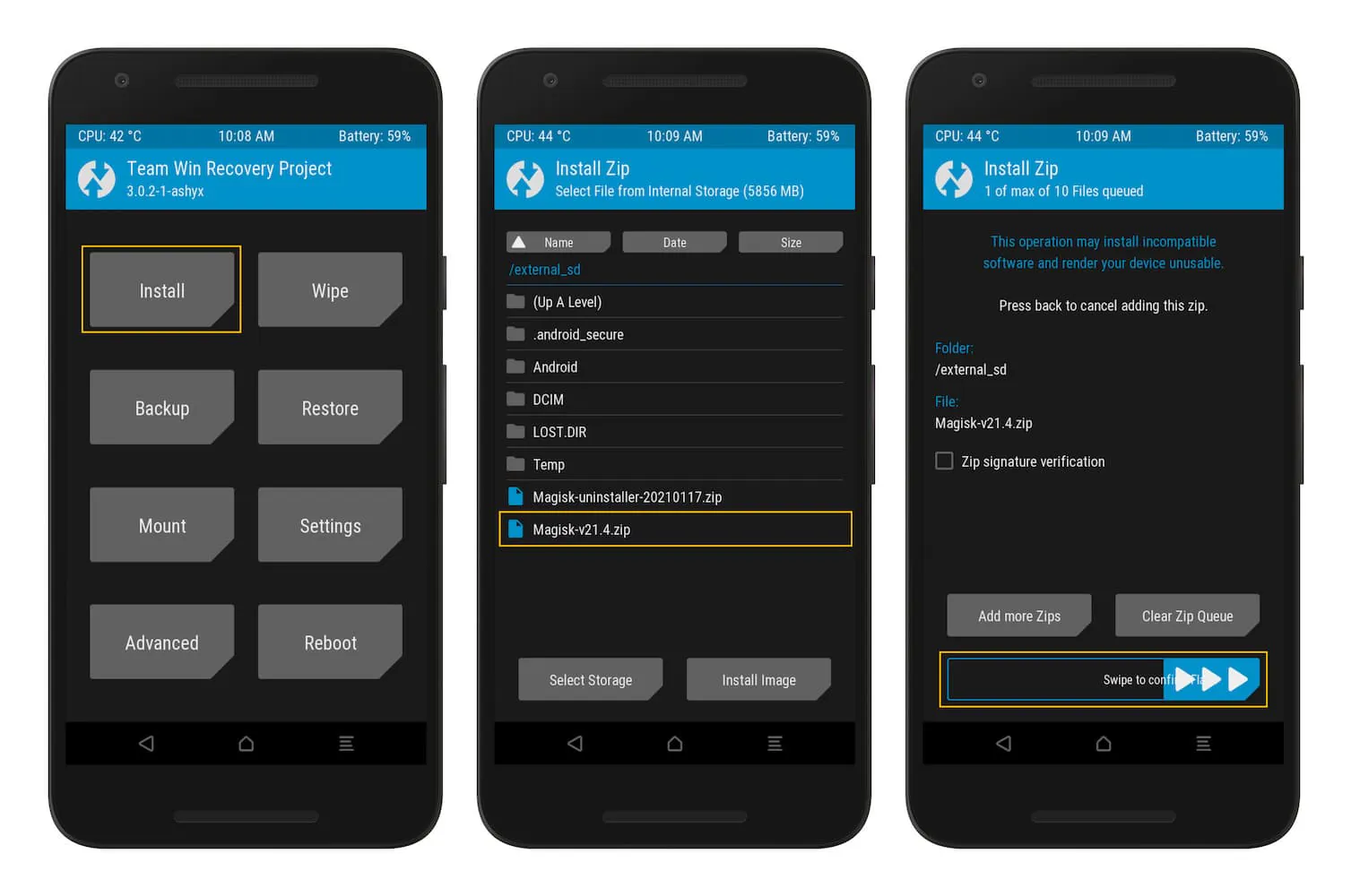
- Finally, Swipe the Slider on the bottom of the screen to flash the file and install Magisk on your Realme C12 phone.
- Once the flashing process completes, Tap on Reboot System.
Now open the Magisk Manager app and check if you see all green checks on the app screen. If you don’t see the app, you can install it from this link.
After successfully applying the above steps, your Realme C12 device will get root access without any issues. In case you are facing any problems in any steps, let me know in the comments.
Method 2: Root Realme C12 without TWRP Recovery
- First of all, Download Stock Firmware for Realme C12.
- Extract the downloaded Stock Firmware zip file.
- Move the boot image file to your phone’s internal storage.
- Download the latest Magisk Manager on your phone and install it.
- Open the app from the app drawer.
- Tap on Install and again tap on Install.
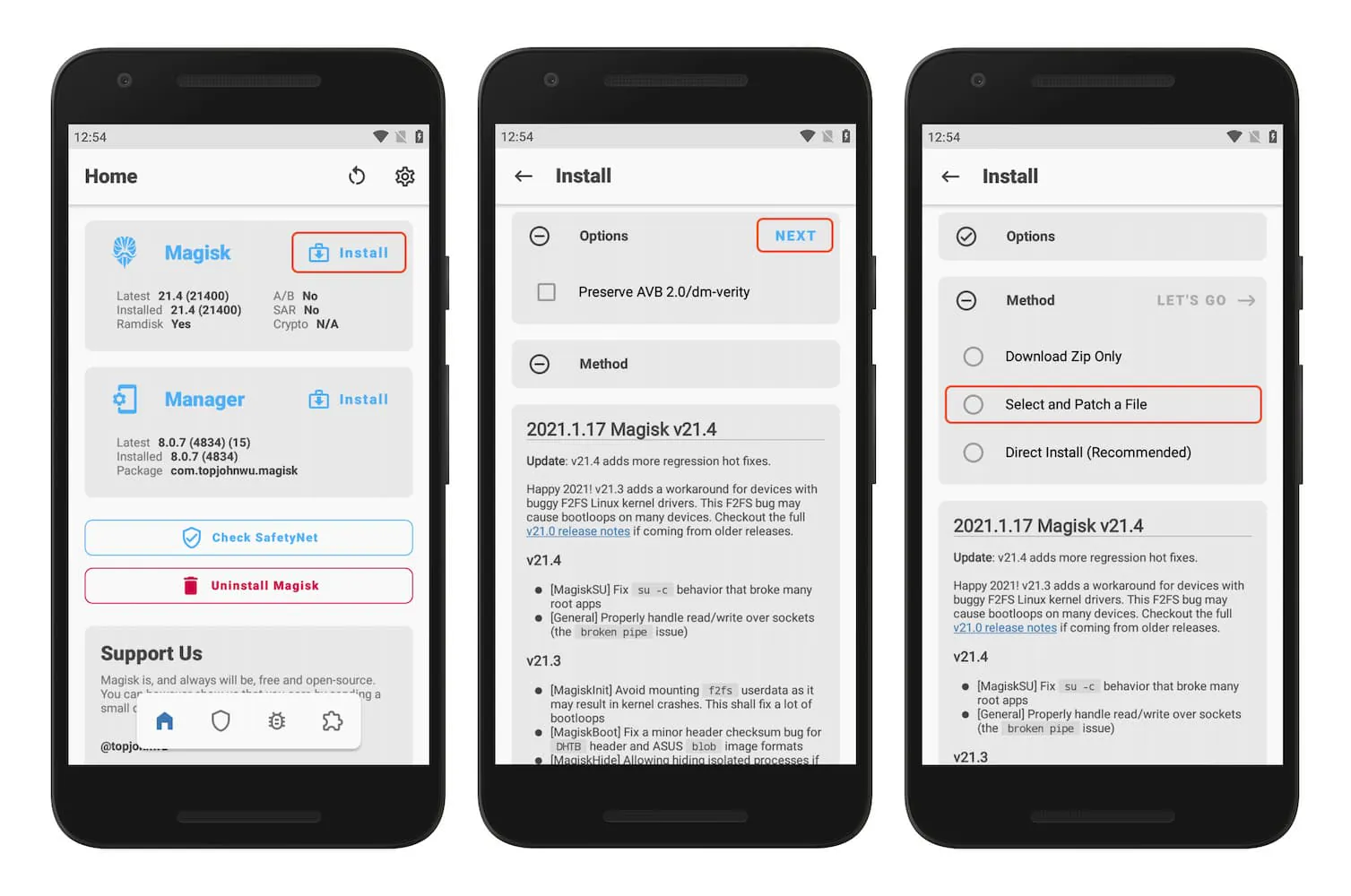
- Next, tap on the Select and Patch a File option.
- Locate the boot image file (e.g., boot.img) and Select it.
- Magisk Manager will patch the boot image file with the latest version of Magisk.
- Once done, the patched boot image (magisk_patched.img) will get saved in the Download folder of the Realme C12 smartphone.
- Now copy the final patched file to the
platform-toolsfolder on your PC.
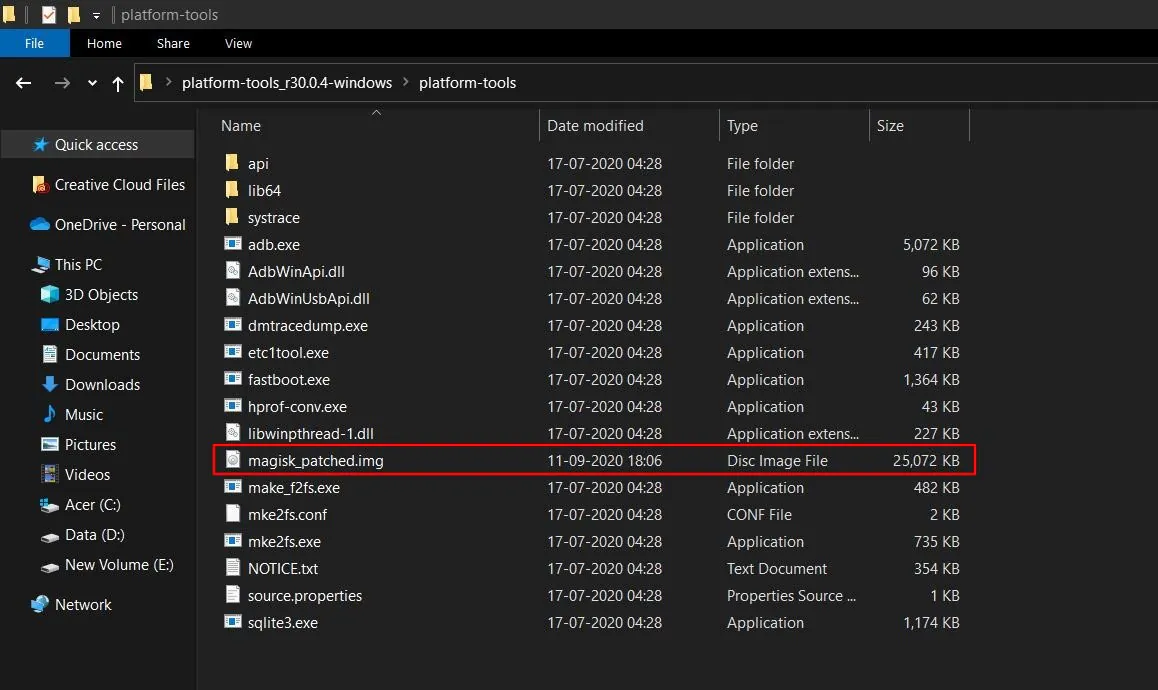
- Boot Realme C12 in Bootloader/Fastboot mode.
- Turn off your device.
- Press and hold the
Volume Up + Powerbutton keys together to enter Fastboot Mode.
- On your Windows PC, Go to the
platform-toolsfolder and typecmdin the address bar.
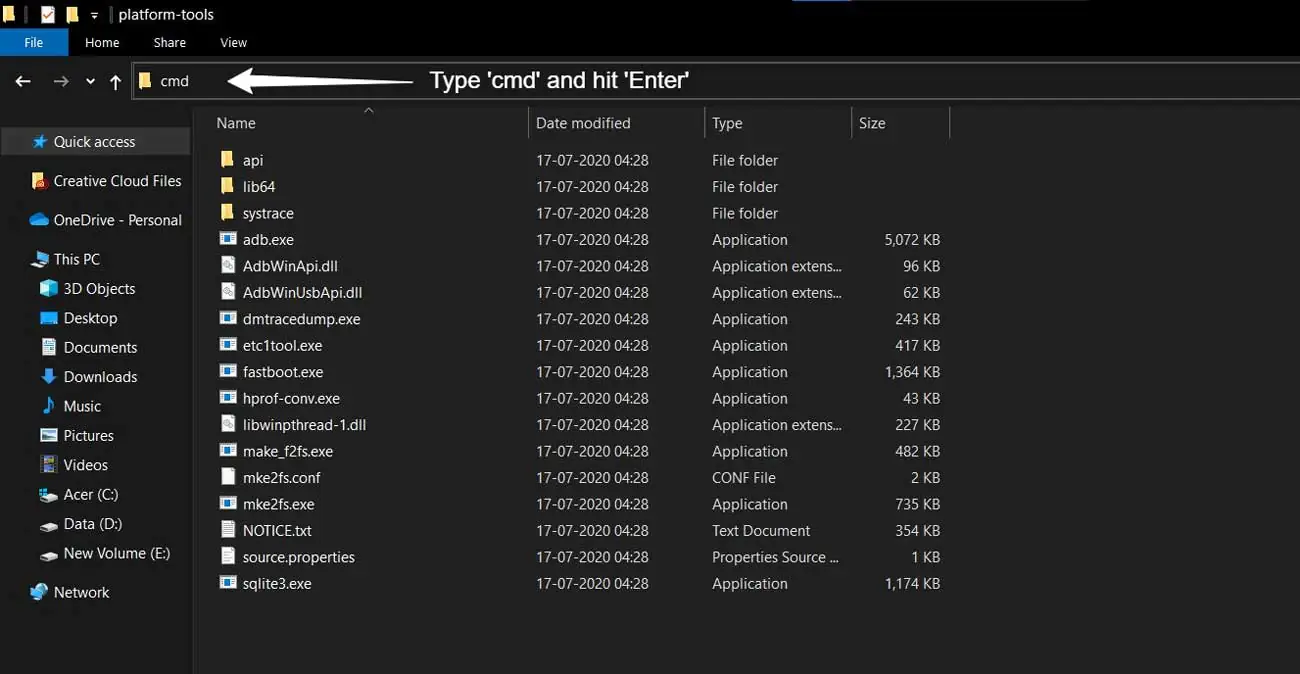
- The command window will open.
- On the command screen, type the following fastboot commands and hit Enter.
- Type the below command to verify if your phone is successfully connected to your PC.
fastboot devices
-
- Now, type the below command to flash the patched boot image file and install Magisk Root on Realme C12.
fastboot flash boot magisk_patched.img
- Once Done! Finally, Reboot your device by executing the below command.
fastboot reboot
- Congrats! You have successfully rooted your Realme C12 with Magisk.
If you can not see Magisk Manager on your Realme C12 phone, you need to install the APK manually. Here is the link to download the latest Magisk Manager App.
How to Verify if your Realme C12 is Rooted successfully?
- Download the Magisk Manager app (if you haven’t already).
- Open Magisk Manager app.
- If you see all options with Green Tick, that means your phone has successfully got root privilege.
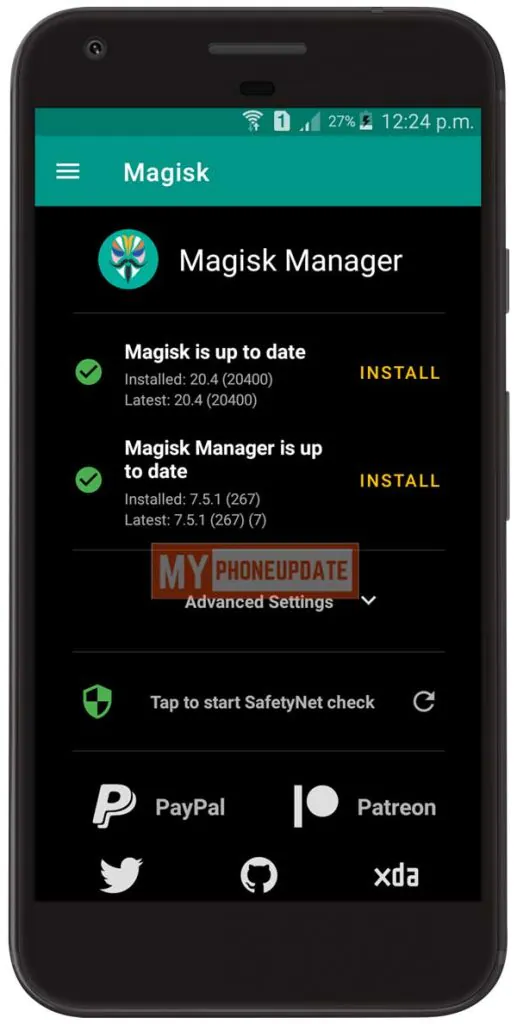
- As you can see from the above screenshot.
Now, if you want to Unroot your device, it’s very simple and straightforward. You have to follow this guide – Unroot Realme C12
Conclusion –
So, this was the comprehensive guide on how to Root Realme C12 smartphone. I have tried my best to make this guide as simple as possible. However, if you still encounter any problems while applying the steps, please let me know in the comments. I will try to resolve your issues as soon as possible.