Do you want to know how to Unlock Bootloader on Realme 7 Pro then you are at the right place? Today in this article I will show the official way to unlock the bootloader on this device. With the help of this guide, you can Unlock Bootloader on any Realme smartphone.
I have shown you the easiest method to unlock the bootloader. For this guide, we will use the Realme unlock tool app and adb fastboot commands to Unlock the Bootloader on Realme 7 Pro.
Page Contents
About Realme 7 Pro

This Realme 7 Pro is the newly launched device by Realme. It has some great features, Here is some Key Specification of Realme 7 Pro:
- This phone comes with a 6.4 Inches Full HD+ 1080 x 2400 pixels AMOLED Display.
- Realme 7 Pro is powered by the Snapdragon 720G which is an Octa-Core CPU.
- It has 8 GB of RAM and 128 GB of Internal Storage.
- Moving to the OS this device runs on Android 10 (Q) Realme UI.
- Camera – It has a Quad Rear facing Camera of 64 MP + 8 MP + 2 MP + 2 MP and 32 MP Selfie camera.
- Moving to the battery it has a Non-removable Li-Po 4500 mAh battery. The battery in this phone supports Fast charging at 65W.
Why Unlock Bootloader?
The Bootloader is usually locked on an Android device the phone manufacturer wants you to stick to their Android Version, OS Version specifically designed for your smartphone.
Once you Unlock Bootloader on your phone you can Customize your phone, install Custom ROM, Custom Kernel for your phone. But before we proceed to the Unlocking process.
Unlocking the Bootloader is the primary step for rooting and flashing custom ROMs on Android devices.
Let me explain to you the Advantages & Disadvantages of Unlocking the Bootloader.
Related Article: Install Custom ROM On Realme 7 Pro
Benefits of Unlocking Bootloader
- Once you Unlock Bootloader, you can install Custom ROMs.
- You can easily Root Realme 7 Pro
- Install TWRP Recovery or any Custom Recovery on your phone.
- Easily remove bloatware from your Realme 7 Pro device.
- You can enhance your device performance by customizing android.
Drawbacks of Unlocking Bootloader
- Your phone Warranty will be Void.
- By unlocking the bootloader your device will be no more secure.
- You may face Problems with receiving OTA Updates.
- If you apply any wrong steps then your phone might get Stuck into Boot Loop.
Pre-Requirements
- You need a PC or Laptop to Unlock the Bootloader.
- Charge your phone to 100% or a minimum of 75% battery.
- Make sure to Setup ADB and Fastboot on Windows (Important Step)
- Enable the Developer option on Realme 7 Pro.
- Go to your Settings → About phone → Version -> Tap on the Build number 7-8 times until you see a message “Developer option enabled”
- Enable USB debugging on Realme 7 Pro.
- Go to additional settings → Developer option → enable USB debugging and OEM Unlocking
- You must take Complete Backup of your Android.
- This guide will only work on Realme 7 Pro, So do not try this guide on any other android devices.
Let’s Unlock Bootloader on Realme 7 Pro (Beginners Guide)
As you unlocking your device bootloader is every first step for rooting android. So, if you want to root your phone or want to customize your phone by installing mods then you must follow this guide until the end.
Importantly you must take a complete backup of your Realme 7 Pro as this process will wipe out all your data.
Note: Make sure to read this guide completely to avoid confusion or misunderstanding.
- First, Download the Unlock Tool APK and install it on your phone.
- Open the app and tap on “Start Applying”.
- Now ‘Select the Checkbox’ and click on ‘Submit Application’.
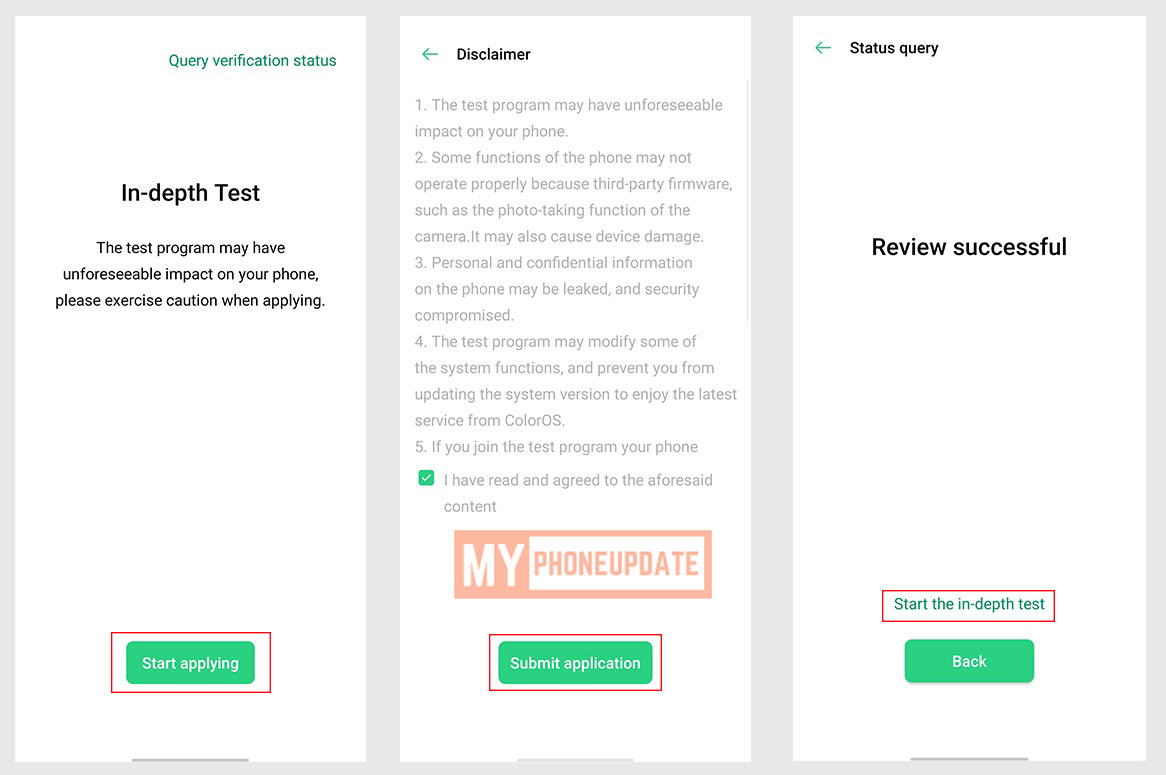
- After 15-20 minutes open the Unlock Tool app and will see a Message Saying “Review Successful”.
- Click on “Start the in-depth test” and your phone will enter into Fastboot Mode.
Now these Steps you have to do on your PC
- Download the latest SDK Platform tools or you can follow this guide
- Connect your Realme 7 Pro to PC/Laptop.
- Go to the Platform-tools folder and type ‘cmd’ in the address bar then press Enter.

- Now type the below command to unlock the bootloader.
fastboot flashing unlock
- On your phone press the Volume key to select “UNLOCK THE BOOTLOADER” option and press “Power Key” to Confirm.
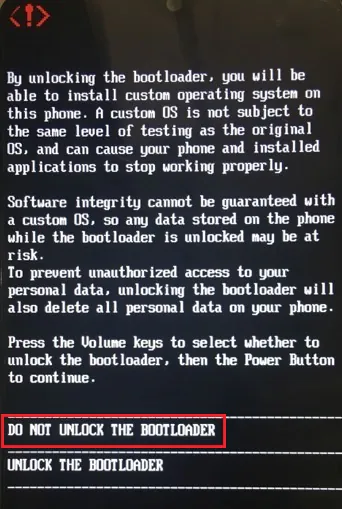
- You can disconnect your phone.
- That’s it, you have successfully Unlocked the Bootloader on Realme 7 Pro.
After following the above steps you can now take full advantage of your phone by rooting this device. We have written a dedicated guide on how to Root Realme 7 Pro, make sure to check it out.
Conclusion –
So, I have shown you the complete guide on how to Unlock Bootloader on Realme 7 Pro in a step by step manner. The method which I have shown you is an official way to unlock the bootloader.
If you want to ask any questions related to this guide then make sure to comment down below. We would love to hear from you!
There is no download apk link
Do you mean the Realme Unlock Tool apk? I have already provided it in the download section please check.