Page Contents
Unlock Bootloader Of Redmi 7A
Do you want to know How To Unlock Bootloader Of Redmi 7A then you are at the right place? Today in this article I will guide you step-by-step on How To Unlock Bootloader Of Redmi 7A. I have shown you the easiest method to unlock the bootloader.
About Redmi 7A
This Redmi 7A is the newly launched device by Redmi. It has some great features, Here is some Key Specification of Redmi 7A:
- This phone comes with a 5.45 Inches 720 x 1440 pixels IPS Display
- Redmi 7A is powered by the Qualcomm Snapdragon 439 which is an Octa-Core CPU
- It has 3 GB of RAM and 32 GB of Internal Storage
- Moving to the OS this device runs on Android 9.0 (Pie)
- Camera – It has a Rear-Facing Camera of 13 MP and the Front-Facing camera is a 5 MP shooter
- Moving to the battery it has a Non-removable Li-Po 4000 mAh battery
- It has the following sensors Accelerometer, proximity, compass.
Why To Unlock Bootloader
The bootloader is usually locked on an Android device the manufacturer wants you to stick to their Android Version, OS Version specifically designed for your phone.
Once you Unlock Bootloader of your phone you can Customize Your Phone, Install Custom ROM, Custom Kernel for your Android Device.
But before we proceed to Unlocking process. Let me explain to you the Advantages & Disadvantages of Unlocking Bootloader.
Related Article: Install Custom ROM On Redmi 7A
Advantages Of Unlocking Bootloader
- Install Custom ROM’s Once You Unlock The Bootloader
- After Unlocking Bootloader You Can Root Redmi 7A Without PC
- You Can Easily Install TWRP Recovery On Redmi 7A
- Increase Your Phone Performance
Disadvantages Of Unlocking Bootloader
- Once You Unlock Your Phone Warranty Will Be Void
- You Might Face Problems With OTA Updates
- While Rooting Or Installing Custom ROM You Might Get Stuck Into Boot Loop
Pre-Requirements Before Your Unlock The Bootloader
- You Need A PC/ Laptop To Unlock The Bootloader
- Make Sure To Setup ADB And Fastboot On Windows (Important Step)
- Charge Your Phone To 100% Or Minimum 75%
- Easily Take Complete Backup Of Your Android
- This Guide Is Only Redmi 7A Do Not Try This Method On Other Devices
Steps To Unlock Bootloader On Redmi 7A
1.) First Of We Need To Enable Developer Options
2.) Now Go Back >> Go To Advanced Settings >> Developer Options >> Enable OEM Unlocking & Tap On Mi Unlock Status
These Things You Have To Do It On Your PC/ Laptop
3.) Go To This Link >> Then You Will See MIUI Page Tap On Unlock Now >> Now Fill The Form To Get The Permission From Xiaomi
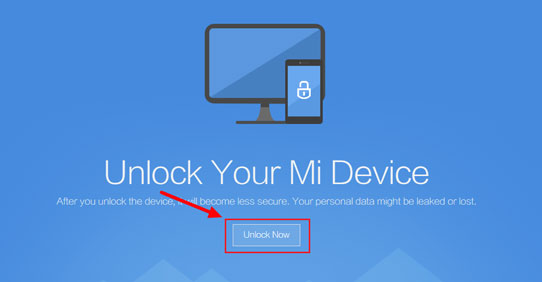
4.) Once You Applied you will get an OTP sent to your phone, Enter that OTP on your PC >> Then Hit Next. So, this way your application gets submitted
Now Follow The Unlocking Procedure
6.) Once You Got The Message >> Next You Need To Download Mi Unlock Tool & Extract It
7.) After That Just Power Off The Device,>> Now Press & Hold Volume Down + Power Button At The Same Time To Boot Into Fastboot Mode
8.) Once Your Are In Fastboot Mode >> Connect Your Phone To PC/Laptop
9.) Now Open Mi Unlock Tool From Your PC/Laptop
10.) Next Click On Agree & Next Enter Your Mi-Account Username, Password And Sign In
11.) Hit Next >> After That Tap On Unlock
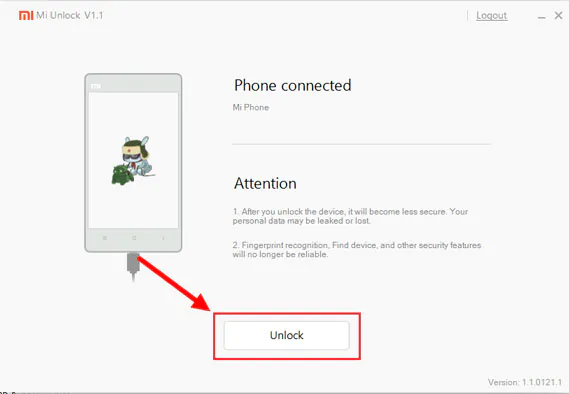
12.) Once The Process Is Done Tap On Reboot
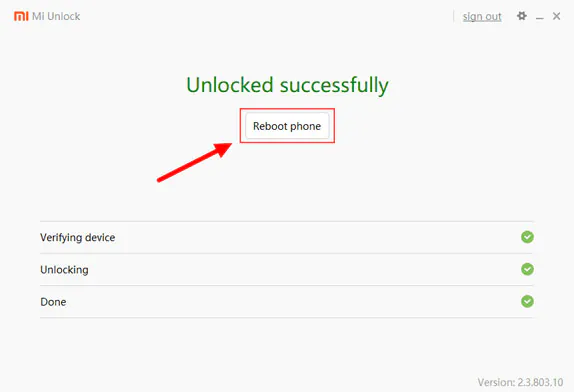
13.) That’s It 🙂 You Have Successfully Unlock Bootloader Of Redmi 7A
Related Article: How To Unroot Redmi 7A
Final Words: So, this is all about How To Unlock Bootloader On Redmi 7A. I hope this method worked on your Redmi 7A smartphone.
If you want to ask any questions related to Unlock Bootloader then make sure to comment down below. We would love to hear from you!